Connecting your Arduino projects to the internet opens up a world of possibilities, from IoT applications to remote monitoring and control. One of the most powerful tools in your Arduino toolkit for enabling WiFi connectivity is the WiFi.h library. This guide will walk you through the fundamentals of using the WiFi.h library with your ESP32 or ESP8266 microcontroller, providing detailed examples and tips to optimize your code for reliable and efficient WiFi connections.
Introduction to the WiFi.h Library
The WiFi.h library is a robust and versatile library designed to simplify the process of connecting your Arduino-compatible ESP32 and ESP8266 microcontrollers to a WiFi network. With this library, you can easily connect to WiFi, manage network settings, and handle data communication over the network.
Getting Started with the WiFi.h Library
Before diving into the code, ensure you have the necessary hardware and software:
- Hardware: ESP32 or ESP8266 microcontroller, USB cable, and a computer for programming.
- Software: Arduino IDE installed on your computer. Ensure you have the appropriate board support package for your ESP32/ESP8266.
Step 1: Installing the ESP32/ESP8266 Board Support Package
To use the WiFi.h library, you need to install the board support package for your ESP32 or ESP8266:
- Open the Arduino IDE.
- Go to File > Preferences.
- In the “Additional Boards Manager URLs” field, add the following URLs:
- For ESP32:
https://dl.espressif.com/dl/package_esp32_index.json - For ESP8266:
http://arduino.esp8266.com/stable/package_esp8266com_index.json
- Click OK.
- Go to Tools > Board > Boards Manager.
- Search for “ESP32” or “ESP8266” and click Install.
Step 2: Including the WiFi.h Library
Start by including the WiFi.h library in your sketch:
#include <WiFi.h>Step 3: Connecting to a WiFi Network
To connect your microcontroller to a WiFi network, you need to specify the network’s SSID and password:
const char* ssid = "your_SSID";
const char* password = "your_PASSWORD";
void setup() {
Serial.begin(115200);
WiFi.begin(ssid, password);
while (WiFi.status() != WL_CONNECTED) {
delay(1000);
Serial.println("Connecting to WiFi...");
}
Serial.println("Connected to WiFi");
Serial.print("IP Address: ");
Serial.println(WiFi.localIP());
}
void loop() {
// Your code here
}Step 4: Checking Connection Status
Use WiFi.status() to check the connection status. This function returns WL_CONNECTED when the microcontroller is connected to a WiFi network:
if (WiFi.status() == WL_CONNECTED) {
Serial.println("WiFi is connected");
} else {
Serial.println("WiFi is not connected");
}Step 5: Disconnecting from a WiFi Network
To disconnect from the current WiFi network, use WiFi.disconnect():
WiFi.disconnect();
Serial.println("Disconnected from WiFi");Step 6: Retrieving Network Information
You can retrieve various information about the current network, such as the SSID, IP address, and MAC address:
String ssid = WiFi.SSID();
IPAddress ip = WiFi.localIP();
String mac = WiFi.macAddress();
Serial.print("SSID: ");
Serial.println(ssid);
Serial.print("IP Address: ");
Serial.println(ip);
Serial.print("MAC Address: ");
Serial.println(mac);Step 7: Scanning for Available Networks
To scan for available WiFi networks, use WiFi.scanNetworks():
int n = WiFi.scanNetworks();
Serial.println("Scan done");
if (n == 0) {
Serial.println("No networks found");
} else {
Serial.print(n);
Serial.println(" networks found");
for (int i = 0; i < n; ++i) {
Serial.print("SSID: ");
Serial.println(WiFi.SSID(i));
Serial.print("Signal strength (RSSI): ");
Serial.println(WiFi.RSSI(i));
}
}Example Code: Putting It All Together
Here’s a complete example that demonstrates how to connect to a WiFi network, check the connection status, and retrieve network information:
#include <WiFi.h>
const char* ssid = "your_SSID";
const char* password = "your_PASSWORD";
void setup() {
Serial.begin(115200);
WiFi.begin(ssid, password);
while (WiFi.status() != WL_CONNECTED) {
delay(1000);
Serial.println("Connecting to WiFi...");
}
Serial.println("Connected to WiFi");
Serial.print("IP Address: ");
Serial.println(WiFi.localIP());
}
void loop() {
if (WiFi.status() == WL_CONNECTED) {
Serial.println("WiFi is connected");
} else {
Serial.println("WiFi is not connected");
}
delay(5000);
}Optimization Tips
To ensure reliable and efficient WiFi connectivity, consider the following tips:
- Use Static IP: If your application requires a stable IP address, consider using a static IP configuration.
- Optimize Power Consumption: Use deep sleep modes and other power-saving techniques to extend battery life in portable projects.
- Handle Connection Loss: Implement reconnection logic to handle scenarios where the WiFi connection drops unexpectedly.
- Security: Always use strong passwords and consider implementing additional security measures such as WPA2.
Conclusion
The WiFi.h library is a powerful tool for adding WiFi connectivity to your Arduino projects. By following this comprehensive guide, you can easily connect to a WiFi network, manage your network settings, and optimize your code for reliable and efficient performance. Whether you’re building an IoT device, a remote sensor network, or a home automation system, mastering the WiFi.h library will help you bring your projects to life with seamless internet connectivity.
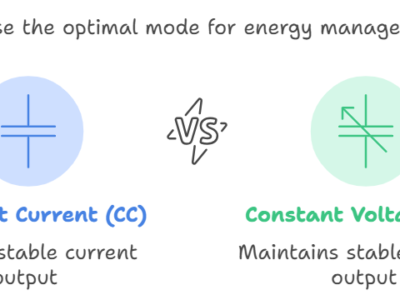
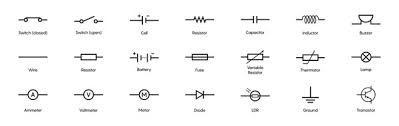


Comments